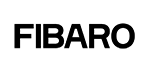No products
Prices are tax included
Product successfully added to your shopping cart
There are 0 items in your cart. There is 1 item in your cart.
FIBARO Walli Outlet (Type F)
FGWOF-011
New
The FIBARO Walli Outlet is an intelligent plug that allows you to control and manage the electrical device connected to it. Compatible with Z-Wave
In Stock
- Remove this product from my favorite's list.
- Add this product to my list of favorites.
Technical characteristics
| Technology | Z-Wave Plus |
More info
The FIBARO Walli Outlet is an intelligent power outlet which is used to control the connected electronic devices. So you will never have to worry about a switched on coffee machine or ponder whether you have actually switched off the lamp.
The small FIBARO Walli Outlet measures active power and energy consumption. With its LED ring you are informed about the current energy consumption.
The installation is easy and can be carried out according to your individual wishes. Use the included socket cover, which was inspired by the timeless elegance and flowing appearance of a pearl, or your own socket series (GIRA System 55**, Legrand Celiane, Schneider Odace).
Features:
- Switches connected devices ON or OFF
- Two versions: Type F and Type E
- Power supply: 110 - 230V, 50/60Hz
- Max. Load: 16A (resistive)
- Security: S2
- SmartStart enable
- Wireless technology: Z-Wave
| Article Dimensions (WxHxL) | 86 x 86 x 50 mm |
| Package Dimensions (WxHxL) | 118 x 138 x 76 mm |
| Article net weight | 0.107 Kg |
| Article gross weight | 0.188 Kg |
| Z-Wave Plus | |
| WEEE | |
| CE | |
| IP-Rating | IP20 |
Extended Z-Wave info
Manual download HERE.
1. Power the device.
2. Set the main controller in (Security/non-Security Mode) add mode (see the controller’s manual).
3. Quickly, three times click one of the buttons.
4. If you are adding in Security S2 Authenticated, scan the DSK QR code or input the underlined part of the DSK (on the device label).
5. LED will start blinking yellow, wait for the adding process to end.
6. Adding result will be confirmed by the Z-Wave controller’s message and the LED frame:
- Green - successful (non-secure, S0, S2 non-authenticated),
- Magenta - successful (Security S2 Authenticated),
- Red – not successful.
To add the device to the Z-Wave network using SmartStart:
1. Set the main controller in Security S2 Authenticated add mode (see the controller’s manual).
2. Scan the DSK QR code or input the underlined part of the DSK (on the device label).
3. Power the device.
4. Wait for the adding process to start (up to few minutes), which is signaled with yellow LED blinking.
5. Adding result will be confirmed by the Z-Wave controller’s message and the LED frame:
- Green - successful (non-secure, S0, S2 non-authenticated),
- Magenta - successful (Security S2 Authenticated),
- Red – not successful.
1. Press and hold the button to enter the menu.
2. Release the button when the device glows yellow.
3. Quickly click the button to confirm.
4. Device will blink yellow to confirm.
5. After a few seconds the device will be restarted, which is signalled with the red LED colour.
1. Power the device.
2. Set the main controller into remove mode (see the controller’s manual).
3. Quickly, three times click the button.
4. LED will start blinking yellow, wait for the removing process to end.
5. Successful removing will be confirmed by the Z-Wave controller’s message and red LED colour.