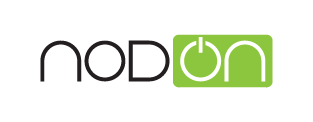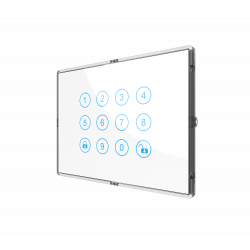Cart
0
Product
Products
(empty)
No products
Free shipping!
Shipping
0,00 €
Tax
0,00 €
Total
Prices are tax included
Product successfully added to your shopping cart
Quantity
Total
There are 0 items in your cart. There is 1 item in your cart.
Total products
(tax incl.)
Total shipping (tax incl.)
Free shipping!
Tax
0,00 €
Total
(tax incl.)
NODON
NodOn® Soft Remote
NodOn® Soft Remote
New
NodOn® Soft Remote is a Z-Wave Plus remote control with impact and splash-resistant design. Available in several colors: White, Soft Gray, Wasabi Green, Softberry Pink, Dark Blue "Tech" and Blue lcaro "Lagoon"
In Stock
- Remove this product from my favorite's list.
- Add this product to my list of favorites.
Technical characteristics
| Technology | Z-Wave Plus |
More info
NODON Soft Remote Z-Wave Plus
NodOn® Soft Remote allows us to directly control any compatible Z-Wave or Z-Wave Plus device and also allows you to trigger scenes through a home automation controller.
CHARACTERISTICS:
- Control any device compatible with Z-Wave
- Resistant to bumps and splashes
- It connects on any metal surface thanks to its integrated magnet
- available in 6 colors
TECHNICAL CHARACTERISTICS:
- Power supply: CR2032 - 1.5 - 2 years old battery
- 4 buttons
- Integrated magnet for mounting on a metal surface
- Resistant to bumps and splashes
- Operating temperature 0 ° C to 40 ° C - Altitude: 2000m
- Z Wave® radio protocol: 868.4MHz - 500 series - compatible with Z-Wave SDK Plus® 06.51.06
- Range: intéieur 40m / 80m outdoors
- Dimensions 56 * 56 * 20mm
- 2 years warranty
RULES:
- EN 60950-1: 2006 + A11: 2009 + A1: 2010 + A12: 2011 + A2: 2013
- EN 300 220-2 V2.4.1
- EN301 489-1 V1.9.2
- EN301 489-3 V1.6.1
- EN 62479: 2010
Download
Extended Z-Wave info
Name: NodOn® Soft Remote
Manufacturer:NodOn
Identifier:CRC-3-6-0X
Z-Wave Certification Number:ZC10-15100015
Hardware Plattform:ZM5202
FLiRS:NO
Role Type:Portable Controller
Short Description:The NodOn® Soft Remote controls any compatible receivers Z-Wave® or Z-Wave Plus®. It can operate on its own (“Standalone” Mode) or as gateway’s assistant (“Gateway” Mode). The product integrates a LED as an intuitive feedback tool.
Description:The NodOn® Soft Remote controls any compatible receivers Z-Wave® or Z-Wave Plus®, such as the Smart Plug NodOn®. It can address, directly, up to 4 groups of 8 devices and sent up to 16 different scenes to a Home Automation Gateway. This controller can operate on its own (“Standalone” Mode) or as gateway’s assistant (“Gateway” Mode). The product integrates a LED, which give an intuitive feedback for each operation you perform.
Based on an innovative technology, the NodOn® Soft Remote is only powered with a CR2032 battery, offering 2 years’ autonomy.
The NodOn® Soft Remote is based on brand new 500 series Z-Wave® module from Sigma Designs®, and supports all the new features of Z-Wave Plus® standard:
Longer range (up to 40 meters indoor), lower power consumption, higher data rate transmission, and many more new features.
Manual download HERE.
Group
Max Nodes
Description
1
1
Z-Wave Plus® Lifeline. This group is used to report information of the OCTAN Remote to the Main Controller of the network.
2
8
Button 1 – MONO – Controlled nodes • A short press will activate (ON) your associated devices • A second short press will deactivate (OFF) your associated devices. If some of the associated devices have dimming features (light dimmer, roller shutter, etc.): • A long press will dim up your associated devices (light, roller shutter, etc.) until you release the button • A second long press on the same button will dim down your associated devices (light, roller shutter, etc.) until you release the button.
3
8
Button 2 – MONO – Controlled nodes • A short press will activate (ON) your associated devices • A second short press will deactivate (OFF) your associated devices. If some of the associated devices have dimming features (light dimmer, roller shutter, etc.): • A long press will dim up your associated devices (light, roller shutter, etc.) until you release the button • A second long press on the same button will dim down your associated devices (light, roller shutter, etc.) until you release the button.
4
8
Button 3 – MONO – Controlled nodes • A short press will activate (ON) your associated devices • A second short press will deactivate (OFF) your associated devices. If some of the associated devices have dimming features (light dimmer, roller shutter, etc.): • A long press will dim up your associated devices (light, roller shutter, etc.) until you release the button • A second long press on the same button will dim down your associated devices (light, roller shutter, etc.) until you release the button.
5
8
Button 4 – MONO – Controlled nodes • A short press will activate (ON) your associated devices • A second short press will deactivate (OFF) your associated devices. If some of the associated devices have dimming features (light dimmer, roller shutter, etc.): • A long press will dim up your associated devices (light, roller shutter, etc.) until you release the button • A second long press on the same button will dim down your associated devices (light, roller shutter, etc.) until you release the button.
6
8
Buttons 1&3 – DUO – Controlled nodes • A short press on button 1 will activate (ON) your associated devices. • A short press on button 3 will deactivate (OFF) your associated devices. If some of the associated devices have dimming features (light dimmer, roller shutter, etc.): • A long press on button 1 will dim up your associated device (light, roller shutter, etc.) until you release the button. • A long press on button 3 will dim down your associated device (light, roller shutter, etc.) until you release the button.
7
8
Buttons 2&4 – DUO – Controlled nodes • A short press on button 2 will activate (ON) your associated devices. • A short press on button 4 will deactivate (OFF) your associated devices. If some of the associated devices have dimming features (light dimmer, roller shutter, etc.): • A long press on button 1 will dim up your associated device (light, roller shutter, etc.) until you release the button. • A long press on button 3 will dim down your associated device (light, roller shutter, etc.) until you release the button.
Number
Size (Bytes)
Default Value
Name
Description
1
1
0
Buttons 1 & 3 Profile
To set-up the profie of buttons 1 & 3
2
1
0
Buttons 2 & 4 Profile
To set-up the profie of buttons 2 & 4
3
1
0
Scene Type
To choose the way of sending Scene to the gateway
4
1
0
Button 1 Configuration
To set-up the how button 1 behaves, when set in MONO Profie
5
1
0
Button 2 Configuration
To set-up the how button 2 behaves, when set in MONO Profie
6
1
0
Button 3 Configuration
To set-up the how button 3 behaves, when set in MONO Profie
7
1
0
Button 4 Configuration
To set-up the how button 4 behaves, when set in MONO Profie
8
1
0
Led Management
How to set up LED behaviour
Application Status
COMMAND_CLASS_APPLICATION_STATUS
Basic
COMMAND_CLASS_BASIC
Central Scene
COMMAND_CLASS_CENTRAL_SCENE
Scene Activation
COMMAND_CLASS_SCENE_ACTIVATION
Switch All
COMMAND_CLASS_SWITCH_ALL
Switch Multilevel
COMMAND_CLASS_SWITCH_MULTILEVEL
Wake Up
COMMAND_CLASS_WAKE_UP
Z-Wave Plus Info
COMMAND_CLASS_ZWAVEPLUS_INFO
Controller Inclusion
1- Push 3 times (quickly) on the button 3. The LED blinks in blue.
2- Place the device you want to add in “Learning” Mode. To do so, please refer to your device’s user guide. The LED blinks in green to confirm the inclusion.
Note: If you wish to include and associate a device, please refer to ""Other Special Features""
2- Place the device you want to add in “Learning” Mode. To do so, please refer to your device’s user guide. The LED blinks in green to confirm the inclusion.
Note: If you wish to include and associate a device, please refer to ""Other Special Features""
Controller Exclusion
1- Push 3 times (quickly) on the button 2. The LED blinks in blue.
2- Place the device you want to remove in “Learning” Mode. To do so, please refer to your device’s user guide. The LED blinks in green to confirm the exclusion.
2- Place the device you want to remove in “Learning” Mode. To do so, please refer to your device’s user guide. The LED blinks in green to confirm the exclusion.
Factory Reset
Simultaneously push on buttons 3 and 4, during 1 second. The LED will blink red and green to validate the factory reset.
A factory reset will completely delete the memory of the Soft Remote and restore all parameters to default value.
In ""Standalone"" Mode, make sure to remove all the devices added or associated in the Soft Remote's network before performing a factory reset.
In ""Gateway"" Mode, use the factory reset procedure only when the primary controller (i.e the Gateway) is missing or defective. Reset the Soft Remote does not mean that it has been removed from the primary controller memory. Remove the Soft Remote (through the primary controller) before performing a factory reset.
A factory reset will completely delete the memory of the Soft Remote and restore all parameters to default value.
In ""Standalone"" Mode, make sure to remove all the devices added or associated in the Soft Remote's network before performing a factory reset.
In ""Gateway"" Mode, use the factory reset procedure only when the primary controller (i.e the Gateway) is missing or defective. Reset the Soft Remote does not mean that it has been removed from the primary controller memory. Remove the Soft Remote (through the primary controller) before performing a factory reset.
Learn Mode (adding another controller)
1- Place your home automation gateway into “Inclusion” Mode. To do so, please refer to your gateway’s user guide.
2- Simultaneously push on buttons 1 and 2, during 1 second. The LED glows in pink to confirm the selection.
3- Push on button 1. The LED blinks in pink to confirm your choice.
4- The LED blinks in green to confirm the procedure
2- Simultaneously push on buttons 1 and 2, during 1 second. The LED glows in pink to confirm the selection.
3- Push on button 1. The LED blinks in pink to confirm your choice.
4- The LED blinks in green to confirm the procedure
Additional Special Features
Association, in ""Standalone"" mode is performed in 3 steps:
1- Push 3 times (quickly) on the button 1 to activate the ""Association” Mode. The LED glows in blue.
2- Choose which button will control your device.
• A short press on one of the buttons of the Soft Remote (1, 2, 3 or 4) will activate the MONO Profile. The pressed button will then control your device.
• A long press on the button 1 will activate the DUO Profile, combined with the button 3. The button 1 (ON) and button 3 (OFF) will then control your device.
• A long press on the button 2 will activate the DUO Profile, combined with the button 3. The button 2 (ON) and button 4 (OFF) will then control your device.
The LED blinks in blue to confirm your choice.
3-Place the device you want to associate in “Learning” Mode. To do so, please refer to your device’s user guide. The LED of the Soft Remote blinks green to confirm the association process
Careful: In case of a too long association process or others problems during the process, the LED will blink red (Timeout). Please restart the procedure.
Once the association is validated, your Soft Remote is able to control your device. Different actions are possible.
1- Push 3 times (quickly) on the button 1 to activate the ""Association” Mode. The LED glows in blue.
2- Choose which button will control your device.
• A short press on one of the buttons of the Soft Remote (1, 2, 3 or 4) will activate the MONO Profile. The pressed button will then control your device.
• A long press on the button 1 will activate the DUO Profile, combined with the button 3. The button 1 (ON) and button 3 (OFF) will then control your device.
• A long press on the button 2 will activate the DUO Profile, combined with the button 3. The button 2 (ON) and button 4 (OFF) will then control your device.
The LED blinks in blue to confirm your choice.
3-Place the device you want to associate in “Learning” Mode. To do so, please refer to your device’s user guide. The LED of the Soft Remote blinks green to confirm the association process
Careful: In case of a too long association process or others problems during the process, the LED will blink red (Timeout). Please restart the procedure.
Once the association is validated, your Soft Remote is able to control your device. Different actions are possible.
Device Wake-Up
When the product in ""Gateway"" mode, any action on button will send a wake up notification to the gateway.