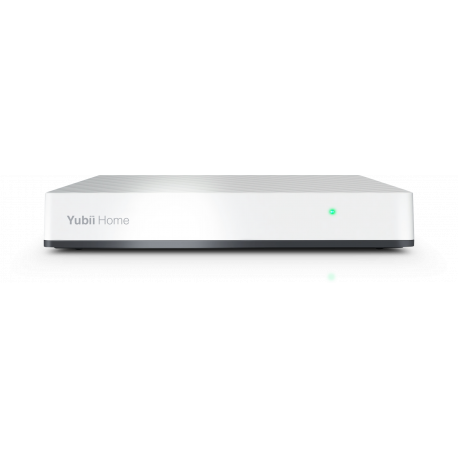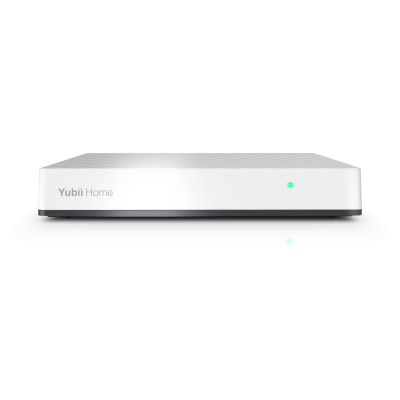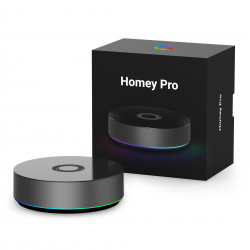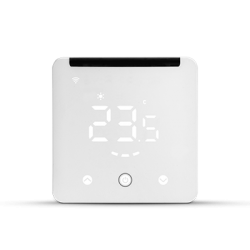Ningún producto
Precios con IVA incluído
Producto añadido correctamente a su carrito de la compra
Hay 0 artículos en su carrito. Hay 1 artículo en su cesta.
Nice Yubii Home - Controlador domótico Z-Wave Plus v2 (Serie 700) y radio Nice-Elero
YH-001
Nuevo
Controlador domótico híbrido Z-Wave Plus v.2 (Serie 700) y radiofrecuencia Nice / elero.
Sin Stock
- Eliminar de mis favoritos
- Agregar este producto a mis favoritos
- Imprimir
Características técnicas
| Tecnología | Z-Wave Serie 700 |
Descripción
Yubii Home, your life gets better Toda tu casa encerrada en un único dispositivo: imparte un simple comando para controlar luces, persianas, cancelas, puertas y ventanas, electrodomésticos, sistemas de calefacción y riego, dispositivos multimedia, y detecta fugas de agua, monóxido de carbono e incendios.
Sostenibilidad y ahorro Yubii Home garantiza un impacto medioambiental mínimo para tu casa inteligente. Reduce el consumo energético y las facturas de la calefacción con el control inteligente de la calefacción y la iluminación y la monitorización de las cargas eléctricas. Imagínate escenarios infinitos Una casa inteligente fomenta la sensación de confort y facilita las actividades diarias. Escenarios automatizados, control de voz y con smartphones, tablets y relojes inteligentes, todo ello facilitará tu rutina diaria.
Yubii, un auténtico ecosistema multifunción para tu casa inteligente Es compatible con más de 3000 dispositivos de otras marcas.
Yubii Home se integra con los dispositivos de terceros mediante los protocolos Z-Wave y WiFi, puede soportar una cámara IP y hasta 5 dispositivos utilizando los plug-in de la app
Gestiona tu casa como quieras Con la app Yubii, mantienes tu casa bajo control y gestionas los automatismos en todas partes.
Información Ampliada Z-Wave (Inglés)
Descargue el manual desde aquí.
under the device.
To remove the device from the this or other Z-Wave network:
1. Open the Configuration Interface.
2. Go to [gearwheel image] > Devices.
3. Click ["-" image].
4. Select Z-Wave Device.
5. Follow removing procedure on the device (according to its manual).
To add the device to the Z-Wave network manually:
1. Open the Configuration Interface.
2. Go to [gearwheel image] > Devices.
3. Click ["+" image].
4. Select Z-Wave Device.
5. There are few available settings:
• NWI - Network-Wide Inclusion – enabling allows for adding devices
outside the direct range of the gateway,
• Add in S2 Security mode if device supports it,
• Allow inclusion only in near proximity (less than 2 meters).
6. Click Start adding.
7. Follow adding procedure for the device you want to add (according to
its manual).
8. If you are adding in Security S2 Authenticated and the device is not on
the Provisioning List (see chapter 5 on page 10):
Input the PIN code (the underlined part of the DSK) and click Send.
9. The device will be added within few minutes.
SmartStart enabled devices can be added into a Z-Wave network by
entering the Z-Wave DSK Code present on the product. The devices will
be automatically added to the Z-Wave network using secure connection
encrypted with Z-Wave S2 security framework.
To add the device to the Z-Wave network using SmartStart:
1. Open the Configuration Interface.
2. Go to [gearwheel image] > Z-Wave > Smart Start.
3. Click Add DSK.
4. Enter the full DSK string code you have received with your device.
5. For advanced users: In Choose Security levels select which Security
keys will be granted to the joining node (available: S2 Unauthenticated,
S2 Authenticated, S2 Access Control, S0).
6. Leave the Only S2 classic inclusion unchecked.
7. Power the device and it will be added automatically within 10 minutes.
The Provision List is used to add Z-Wave devices using SmartStart or
bootstrap classic S2 inclusion.
5.1: ADDING DEVICES TO PROVISIONING LIST
1. Open the Configuration Interface.
2. Go to [gearwheel image] > Z-Wave > Smart Start.
3. Click Add DSK.
4. Enter the full DSK string code you have received with your device.
5. For advanced users: In Choose Security levels select which Security
keys will be granted to the joining node (available: S2 Unauthenticated,
S2 Authenticated, S2 Access Control, S0).
6. If the device should not be automatically included when powered, but
only after the classic inclusion, check the Only S2 classic inclusion
setting.
7. Click Add.
5.2: EDITING DEVICES IN PROVISIONING LIST
1. Open the Configuration Interface.
2. Go to [gearwheel image] > Z-Wave > Smart Start.
3. Click [pen image] next to the device you want to edit.
4. You can change the Security levels.
5. Save.
5.3: REMOVING DEVICES FROM PROVISIONING LIST
1. Open the Configuration Interface.
2. Go to [gearwheel image] > Z-Wave > Smart Start.
3. Click [trash can image] next to the device you want to remove.
4. Click Delete.
5. The device will be removed from the list, but if it was already added to
the Z-Wave network, you must perform standard removing procedure
or reset the device.
NETWORK
This gateway can be added to an existing Z-Wave network only if no
Z-Wave devices are added to it.
1. Start adding/removing procedure on the primary controller (according
to its manual).
2. Go to [gearwheel image] > Z-Wave.
3. Under Start Learn Mode click Start
4. If you are prompted for the PIN, you will find it on the bottom of the
gateway and on the box.
controller
1. Start adding procedure according to chapter “Adding using Inclusion
Mode” on page 7.
2. Start Learn Mode on the secondary controller (according to its
manual).
3. After couple of minutes both controllers will have the same network
information.
10.1: RESETTING SYSTEM TO FACTORY DEFAULTS
! Caution! The whole configuration will be removed and
lost if not backed up.
This feature allows you to restore the whole system to factory settings. It
means the factory software version will be restored and all data from the
system A and B will be deleted (users, devices, scenes etc.).
If the gateway is set as Z-Wave secondary controller use this procedure
only when the primary controller is missing or otherwise inoperable.
1. Open the Configuration Interface.
2. In the top right corner click user name
3. Choose Recovery Mode from the menu.
4. Confirm.
5. Wait for the system to reboot, the LED indicator will be pulsing red.
6. When the LED indicator turns solid red, refresh the browser tab.
7. Click Factory Reset under Network Status section.
8. Check “Yes, I’m sure and I know what I’m doing” checkbox.
9. Confirm.
10.2: RESETTING Z-WAVE TO FACTORY DEFAULTS
Resetting the Z-Wave network removes all the Z-Wave devices from the
gateway’s memory, but the other data remains unchanged. Scenes that
used Z-Wave devices will not work anymore.
1. Open the Configuration Interface.
2. Go to [gearwheel image] > Z-Wave.
3. Under Reset Z-Wave click Reset.
4. Confirm.
Rediscovery – the process of reading the device’s capabilities after altering
them.
1. Open the Configuration Interface.
2. Go to [gearwheel image] > Devices.
3. Click the device to expand it.
4. Go to Device configuration tab.
5. Under Device reconfiguration click Reconfigure device.
6. If the device is battery powered, wake it up manually or wait for next
automatic wake up.