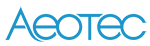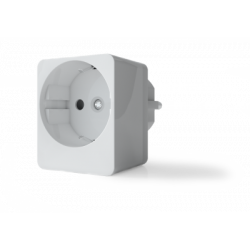Sem produtos
Preços com IVA
Produto adicionado com sucesso ao seu carrinho de compras
Existem 0 produtos no seu carrinho de compras. Existe um produto no seu carrinho de compras.
Aeotec Smart Switch 7 - Conector On-Off Z-Wave Plus com medidor de consumo
AEOEZW175
Novo
O conector Aeotec Smart Switch 7 é um comutador que permite controlar a iluminação ou qualquer outro dispositivo através dos controles Z-Wave.
Em estoque
- Retirar este produto da minha lista de favoritos.
- Adicionar este produto à minha lista de favoritos.
Características tecnicas
| Tecnologia | Z-Wave Plus |
| Recurso | Medição de Consumo |
Mais Informação
Ligue-o. Automatize Controle isso. Saiba quanta eletricidade você está gastando. O Aeotec Smart Switch 7 é o menor plug inteligente da Aeotec e também o mais seguro.
A inteligência está sob controle. Os aparelhos ligam quando necessário e desligam quando não estão. Em uma programação. Ou automatizado de forma inteligente e ativado quando necessário. Você está completamente sob controle. É inteligente porque pode ser automatizado. Mas também é um plugue inteligente, porque o poder de ligar ou desligar manualmente está sempre presente.
Em tempo real e com precisão de 99%, o Aeotec Smart Switch 7 analisa o consumo de eletricidade dos aparelhos e ajuda a economizar o que gasta. Além disso, o Aeotec Smart Switch 7 é um dos melhores em design e qualidade. Design europeu, engenharia alemã e certificação SGS fazem do Aeotec Smart Switch 7 o menor e mais seguro plugue inteligente.
Interruptor inteligente para o plugue Aeotec Smart Switch 7 . Mais inteligente. O mais seguro. Ainda menor.
Ligue-o. Automatizar Verificado. E entenda quanta eletricidade você gasta. Aeotec Smart Switch 7 - O menor plug inteligente da Aeotec também é o mais seguro para todos.
A inteligência está sob controle.
Os dispositivos ligam quando necessário e desligam quando não estão. Em um calendário Ou automatizado de forma inteligente e ativado quando necessário.
Você tem controle.
É inteligente porque pode ser automatizado. Mas também é um plugue inteligente, porque você sempre tem a possibilidade de ativá-lo ou desativá-lo manualmente.
As despesas estão sob controle.
Em tempo real e com precisão de 99%, o Aeotec Smart Switch 7 analisará o consumo elétrico dos dispositivos e ajudará você a economizar em suas despesas.
A qualidade está sob controle.
O design europeu, a engenharia alemã e a certificação SGS tornam o Smart Switch 7 o menor e mais seguro plugue inteligente.
Incrível longo alcance.
Graças ao seu design aprimorado de antena e ao uso de Z-Wave e S2, o sinal sem fio do Smart Switch 7 atinge até 150 metros em uso real e agora se comunica com reatividade 50% mais rápida.
Configuração quase instantânea.
A conexão do Aeotec Smart Switch 7 a um hub inteligente é feita em alguns segundos. Com o SmartStart integrado, gateways compatíveis podem ser conectados sem fio simplesmente digitalizando o código QR do soquete.
Anti-pirataria ativada.
Nenhum plugue inteligente foi mais seguro. O Aeotec Smart Switch 7 usa três níveis de segurança diferentes, incluindo o Z-Wave S2, para tornar praticamente impossível o hacking e o hacking.
FUNÇÕES:
A ficha inteligente mais pequena e segura
43x43mm de diâmetro. Apenas alguns milímetros maiores que uma captura real.
48,6% menor que o Smart Switch 6.
Certificado SGS. Empresa de certificação com sede na Suíça. Uma das três maiores empresas de certificação da UE.
"5 segundos de instalação". Integrar o SmartStart
3 camadas de segurança sem fio; chaves de rede exclusivas, criptografia AES de 128 bits e troca de chaves ECDH.
Proteção integrada contra sobretensão.
Protege contra surtos / picos de até 2.000 volts.
Projetado de acordo com as normas CE EN60950 e EN301489
Proteção integrada contra sobrecorrente - até 10 amperes.
AS ESPECIFICAÇÕES TÉCNICAS
Tecnologia sem fio: Z-Wave
Z-Wave Plus: sim
Classe de segurança: não seguro, S0, S2 não autenticado e autenticado
SmartStart: sim
Tensão de entrada: 230V 50Hz
Corrente de funcionamento: 7mA
Corrente à espera: 4mA
Corrente de saída máxima: 10 A (carga resistiva)
Potência máxima de saída: 2300W
Dimensões: 43,4 x 43.4 x 43.4 x 68mm
Peso: 56g
Potência máxima em espera: 0,6W
Repetidor: sim
Temperatura de operação: 0 a 40 ° C
Umidade de operação: 8% a 80%.
Distância de operação: 35m em ambientes fechados, 150m ao ar livre
Índice de impermeabilidade: IP20
Leitura mínima do sensor de potência: 2W
Porcentagem de erro na leitura de energia:
Menos de 300W: + -3W
Maior ou igual a 300W: + -1%.
Informação alargada da Z-Wave (Inglês)
Descarregue o manual a partir de aqui.
2. Make sure the product is powered. If not, plug it into a wall socket and power on.
3. Click Action Button 2 times quickly; it will bright violet light, up to 2s.
4. If Removing fails, it will bright red light for 2s and then turn back to Load Indicator Mode; repeat steps 1 to 3. Contact us for further support if needed.
5. If Removing succeeds, it will become breathing blue light. Now, it is removed from Z-Wave network successfully.
(1) SmartStart Learn Mode
SmartStart enabled products can be added into a Z-Wave network by scanning the Z-Wave QR Code present on the product with a controller providing SmartStart inclusion. No further action is required and the SmartStart product will be added automatically within 10 minutes of being switched on in the network vicinity.
Indicator Light will become flash white light for 1s indicating the product has been powered, and then become flash blue light indicating SmartStart Learn Mode starts. It will become constantly bright yellow light after being assigned a NodeID.
If Adding succeeds, it will bright blue light for 2s and become Load Indicator Mode.
If Adding fails, it will bright red light for 2s and turn back to breathing blue light and then start SmartStart Learn Mode again.
Note:
The label of QR Code on the product and package are used for SmartStart Inclusion. The Z-Wave DSK Code is at bottom of the package. Please do not remove or damage them.
(2) Classic Inclusion Learn Mode
1. Set your Z-Wave Controller into its 'Add Device' mode in order to add the product into your Z-Wave system. Refer to the Controller's manual if you are unsure of how to perform this step.
2. Make sure the product is powered. If not, plug it into a wall socket and power on; its LED will be breathing blue light all the time.
3. Click Action Button once, it will quickly flash blue light for 30 seconds until it is added into the network. It will become constantly bright yellow light after being assigned a NodeID.
4. If your Z-Wave Controller supports S2 encryption, enter the first 5 digits of DSK into your Controller's interface if /when requested. The DSK is printed on its housing.
5. If Adding fails, it will bright red light for 2s and then become breathing blue light; repeat steps 1 to 4. Contact us for further support if needed.
6. If Adding succeeds, it will bright blue light for 2s and then turn to Load Indicator Mode. Now, this product is a part of your Z-Wave home control system. You can configure it and its automations via your Z-Wave system; please refer to your software's user guide for precise instructions.
Note:
If Action Button is clicked again during the Classic Inclusion Learn Mode, the Classic Inclusion Learn Mode will exit. At the same time, Indicator Light will bright red light for 2s, and then become breathing blue light.
Make sure the product is powered. If not, plug it into a wall socket and power on. To complete the reset process manually, press and hold the Action Button for at least 15s and then release. The LED indicator will become breathing blue light, which indicates the reset operation is successful. Otherwise, please try again. Contact us for further support if needed.
Note:
1. This procedure should only be used when the primary controller is missing or inoperable.
2. Factory Reset will:
(a) Remove the product from Z-Wave network;
(b) Delete the Association setting;
(c) Restore the configuration settings to the default.