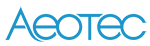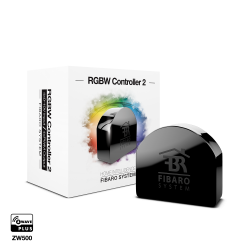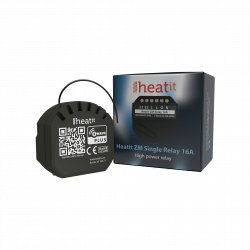No products
Prices are tax included
Product successfully added to your shopping cart
There are 0 items in your cart. There is 1 item in your cart.
Aeotec Nano Shutter - Micromodule Blinds Z-Wave Plus
AEO_ZW141-EU
New
The control for blinds Z-Wave Aeotec Nano Shutter makes the motor controls of your blind, awning, blind or curtain, etc. are connected to your Z-Wave wireless network.
In Stock
- Remove this product from my favorite's list.
- Add this product to my list of favorites.
Technical characteristics
| Technology | Z-Wave Plus |
More info
Nano Shutter. The controls of the motor of its shutter are connected in Z-Wave.
Security shutters for skylights, electronic devices and motorized furniture are part of a modern home. Now, they can be part of your connected home.
The Nano Shutter integrates with the engines and converts them into Z-Wave. Instantly, everything connected can be wirelessly controlled and intelligently automated thanks to the Nano Shutter that can be integrated with a wide selection of devices.
Easy to install Simple to control.
The Nano Shutter is connected to the accessories of your home controlled by an engine. It simply does this and immediately makes these accessories available for control, automation and planning through Z-Wave.
It can be connected to connect directly to the motor. It can be connected to any existing wall switch that controls the motor. And you can connect in seconds to WallSwipe, which allows you to further improve the Nano Shutter for tactile and gestural control.
Once installed, you can control the Nano Shutter through any connected switch and through Z-Wave through its gateway, its remote control and the application of your smartphone.
Made with experience
The Nano Shutter is designed from the same 10-year experience that has been infused into the Nano Dimmer and the Nano Switch. The experience that includes the engineering of the first Z-Wave shutter controller; the motor micro driver.
With this experience, the Nano Shutter offers 3 new essential improvements for this technology.
Better security
For any engine that controls access points, such as security doors and shutters, the Z-Wave S2 is crucial. The S2 improves the Nano Shutter with state-of-the-art anti-piracy features, including 128-bit AES encryption and ECDH key exchange.
Z-Wave Plus.
In addition to its advanced security, the Z-Wave Plus Nano Shutter. The latest version of Z-Wave allows the Nano Shutter to control connected accessories with a response time of 250% faster and a wireless range of 67% higher, up to 150 meters.
60% smaller.
Designed to be easy to install, the Nano shutter has also been designed to be easier to install. With only 43 x 20 cm, it is 60% smaller than the Micro Motor Controller, which means that it is even easier to install behind the motor switches.
Attention, this module requires the neutral to work.
FUNCTIONS:
Order your blinds or blinds remotely
Installs behind an existing switch
Function up / down (without positioning)
Integrates the Z-Wave 500 series chip.
Communication 250% faster compared to standard Z-Wave devices
Supports the Z-Wave S2 security framework
Automatic detection of the type of switch.
Compatible with all Z-Wave and Z-Wave + controllers
Measurement of the instantaneous and cumulative consumption function.
Connector for WallSwipe switch (coming soon)
Use with toggle or impulse switch
Small, discreet and aesthetic.
Ease of use and installation.
TECHNICAL CHARACTERISTICS :
Module type: Z-Wave receiver
Power supply: 120-240VAC, 50 / 60Hz
Standby power consumption: <0.8W
Wiring: 3 wires, neutral required
Maximum load: 2.5A
Status indicator: LED
Frequency: 868.42 Mhz
Transmission distance: 150m in free field.
Dimensions: 42.5mm x 40mm x 20mm
Operating temperature: 0-40 ° C
Operating humidity: 8-80%
Certifications: FCC, UL, CE, ROHS
Extended Z-Wave info
Manual download HERE.
1. Set your Z-Wave Controller into its 'Remove Device' mode in order to remove the product from your Z-Wave system. Refer to the Controller's manual if you are unsure of how to perform this step.
2. Click Action Button/S1/S2(external switch need to be identified first) 6 times will enter exclusion mode.
3. If Removing fails, it will bright red light for 2s then turn back to Regular Light Mode, repeat steps 1-2. Contact us for further support if needed.
4. If Removing succeeds, it will alternate through a rainbow of colors. Now, it is removed from Z-Wave network successfully.
The detail can be found in section 4.2 Calibration in Advanced information Product Manual.
Manually, press and hold the Action Button for at least 20s and then release. The LED indicator will alternate through a rainbow of colors, which indicates the reset operation is successful. Otherwise, please try again. Contact us for further support if needed.
Note:
1. This procedure should only be used when the primary controller is missing or inoperable.
2. Factory Reset will:
a) Remove the product from Z-Wave network;
b) Delete the Association setting;
1. Set your Z-Wave Controller into its 'Add Device' mode in order to add the product into your Z-Wave system. Refer to the Controller's manual if you are unsure of how to perform this step.
2. Make sure the product is powered. After powered up, Its LED will alternate through a rainbow of colors all the time.
3. Click Action Button once, it will quickly flash blue light for 30 seconds until it is added into the network.
4. If your Z-Wave Controller supports S2 encryption, enter the first 5 digits of DSK into your Controller's interface if /when requested. The DSK is printed on its housing.
5. If Adding fails, it will bright red light for 2s and then alternate through a rainbow of colors; repeat steps 1 to 4. Contact us for further support if needed.
6. If Adding succeeds, it will bright blue light for 2s and then turn to Motor Mode(green for runing, off for stop). Now, this product is a part of your Z-Wave home control system. You can configure it and its automations via your Z-Wave system; please refer to your software's user guide for precise instructions.